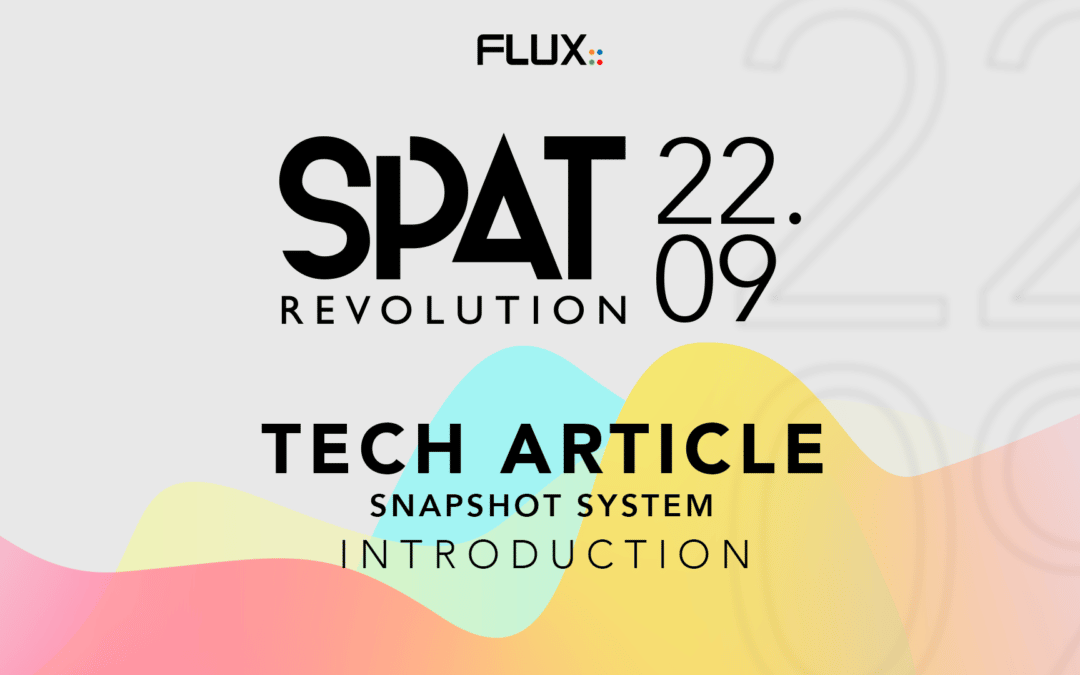Since the 22.09 release, SPAT Revolution offers a whole snapshot system to handle complex scenery changes for both live and studio production situations.
The Big picture
Our snapshot system is both very simple and very powerful. The main idea is that a snapshot stores everything (source parameters, room properties, everything related to mixing parameters), and only the recalls are selective.
Important: setup configurations are not stored in snapshots, you cannot create blocks, change stream type properties with it.
Now we have these principles in mind, let’s dive deeper into it!
Creating a snapshot
Snapshot creation can be handled in many ways. The simplest one being to use the snapshot tool bar, at the bottom of the graphical user interface.
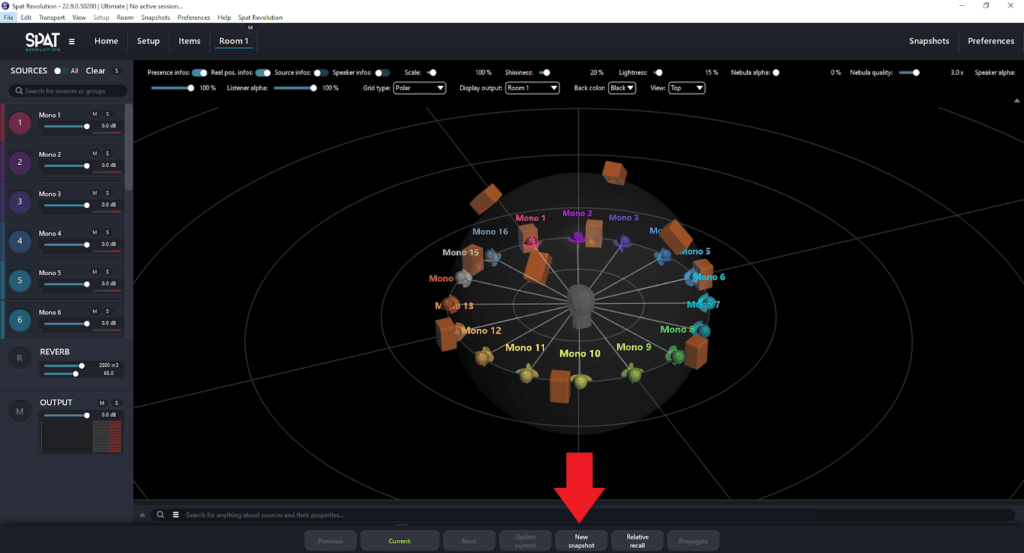
Hit the “New snapshot” button, give it a name and we have a first snapshot.
This creation process can also be done using the following shortcut : “shitf+spacebar” (both mac and PC).
Just for the sake of the exercise, you can move some sources and create a 2nd snapshot with the shortcut.
Navigating through snapshots
At this stage, you should have two snapshots registered in the session. You can use the “previous” and “next” button to go between them. You can also click on the “Current” button to display a list of all the snapshots available in the session. Click on one of the items in the list recalls the snapshot.
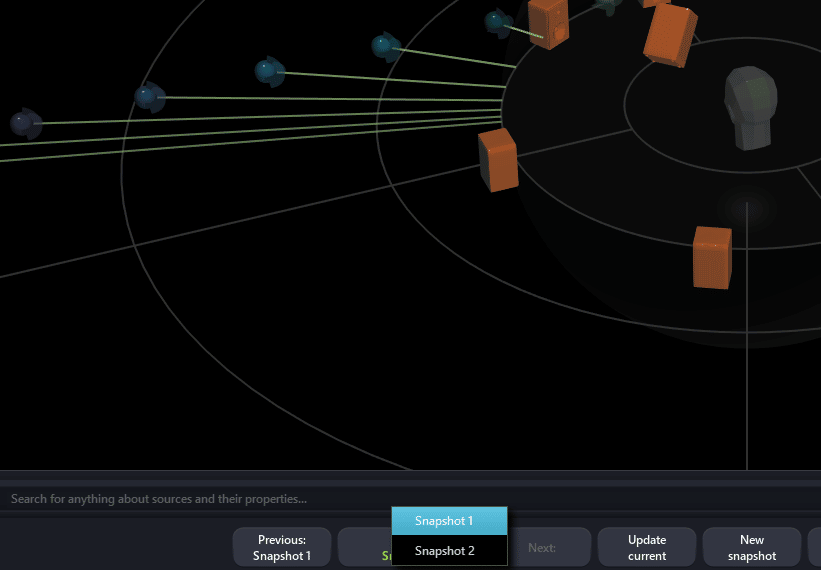
Important : beware, if you have changed anything in a snapshot before recalling a new one, everything will be lost. Remember to update the snapshot by clicking on “Update current” to save all the changes.
Now, you know how to create, recall , update and navigate through scenes. But there is a lot more to it.
The brain of the system : The snapshot page
The snapshot page is both a monitoring and an editing tool for all the snapshots of your SPAT Revolution session. Snapshots are displayed as items in a list and all their properties are displayed in columns. They can be reordered, deleted and recalled all from here.
Changing global recall options
By default, the recall properties of all snapshots are common and follow the Global options. This Global option only recalls source properties with no integration (or interpolation) time. This means that, when you recall a snapshot, reverb parameters will stay identical, and the source parameters will be instantaneously set.
You can change the time value and which parameters are recalled in the “global options” top line of the list.

While the Sources category handles all source parameters, the Rooms is for all the room properties which includes the reverb and output section and Masters are strictly dealing with Master output modules.
Creating movement with the timing option
The timing option can be a very powerful tool to create complex movements. For example, set five seconds in the global options “timing”, go back to the 3D view and recall snapshots. If source positions are different, they will take five seconds to go to their new positions.
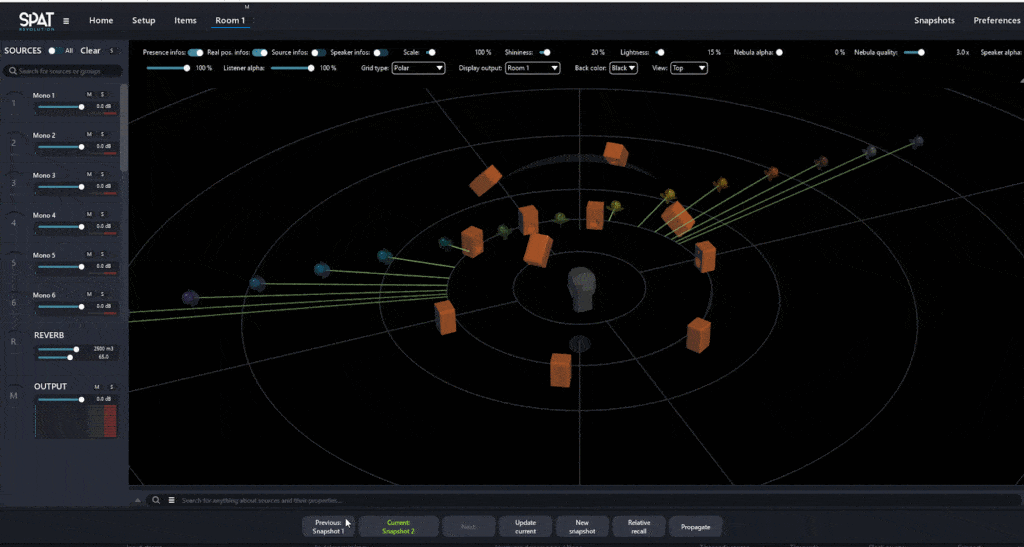
Overriding Global options
Of course, you are not forced to use the same recall parameter for all your snapshot. Each of them can have specified options, including a custom recall time and a custom recall scope (sources, rooms or master parameters).
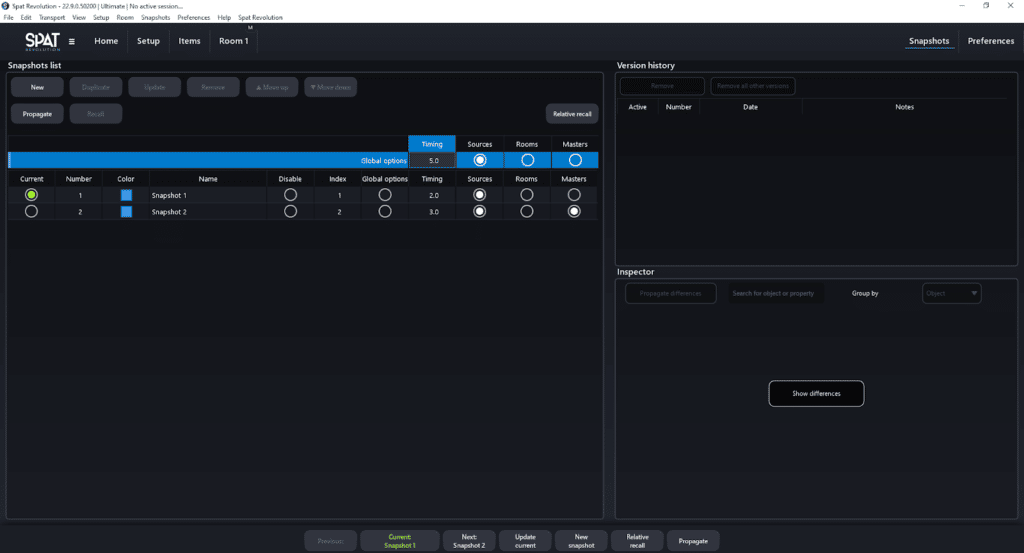
In the screenshot above, the “Snapshot 1” will recall source parameters with an interpolation time of two seconds, while the “Snapshot 2” will recall source and master parameters with an interpolation of 3 seconds. They both don’t follow the global options because they have this option unchecked.
Advanced snapshot management
In the following article, we go one step further and talk about version history, parameter propagation, relative recall and OSC remote control.
The anatomy of the SPAT Revolution Snapshot system – Advanced