-
Online Shop & User Account
-
Activation & Authorization
-
- How to redeem a License Activation Code
- License Activation (FLUX:: Online Store)
- License Transfers
- Refunds / Cancel licenses
- SPAT Revolution April 2021 - New Essential and Ultimate license (bundle)
- SPAT Revolution 22.09 license upgrade surrendering
- SPAT Revolution 22.02 license
- SPAT Revolution 22.09 license upgrade required
-
-
Download & Installation
-
- How To download and install on an offline computer using FLUX:: Center
- How To download and install software using FLUX:: Center
- How To download for installation on AVID Venue consoles using FLUX:: Center
- How to install plugins in VS3 version for Pyramix 10 and latest?
- How To Install FLUX:: Session Analyzer / FLUX:: Analyzer Essential in FLUX:: Center
- How To install the Merging VS3 version of FLUX:: plugins?
- How To Install the Waves WPAPI SoundGrid version of FLUX:: plugins?
- How to manually uninstall audio plugins
- How To uninstall software installed with FLUX:: Center
- How To update my installed software to the latest version?
- Where can I find the v2 (32-bit only) plugin versions?
- How to install Flux:: Analyzer/Studio Session Analyzer on Windows 7
-
- "Failed to initialize the graphic engine" error message when loading a product
- macOS - Authorization error in macOS - License Verification Error License missing its DBInfo
- macOS - Catalina Support (macOS Only)
- Plugins not working in some DAWs on computers with NVidia graphics cards
- v3 version compatibility in sessions already using previous versions of the same plug-in.
- VST plug-ins not listed in the DAW software
- Windows - Can't find the application file (FLUX:: Session Analyzer / FLUX:: Analyzer Essential) after installation.
- Windows - Moving a VST plug-in file to another folder
- Stuck to 'please wait' message while installing a product on MacOS
-
-
SPAT Revolution
-
- How to set up Nuendo with SPAT Revolution?
- How to set up Pro Tools with SPAT Revolution?
- How to set up Pyramix with SPAT Revolution?
- How to set up Reaper with SPAT Revolution?
- How to set up Logic Pro with SPAT Revolution?
- How to set up Ableton LIVE with SPAT Revolution?
- How to display the SPAT plugins automation parameters in Ableton LIVE?
- How to fix duplicated send/return objects in a Local Audio Path connection with a DAW?
- Why does the block size indicated in SPAT not correspond to the Nuendo ones when using LAP?
- Troubleshooting SPAT Revolution with DAW automation reading
-
- Can I mix my mono and stereo audio in Binaural using SPAT Revolution?
- How to transcode HOA in SPAT Revolution?
- Can I import my Genelec Aural ID HRTF in SPAT Revolution?
- Can I use the Sennheiser AMBEO microphone with SPAT Revolution?
- Can I import my personalized HRTF in SPAT Revolution?
- Can I use the ZYLIA ZM-1 Spatial recording microphone with SPAT Revolution?
- How to monitor HOA streams in binaural with SPAT Revolution?
- How to use an non-listed Ambisonic microphones into SPAT Revolution?
-
- Local Audio Path - Solve sync issues
- Windows - "import DLL netcdf.dll cannot be loaded" error on Spat Revolution startup (Windows only)
- Error message: "SPAT Revolution initialization problem found! Please check your license authorization"
- Troubleshooting with OSC
- Error messages in ReaVolution on M1 macs
- Windows - libxml2.dll not found error
- Why does the block size indicated in SPAT not correspond to the Nuendo ones when using LAP?
- Troubleshooting SPAT Revolution with DAW automation reading
-
-
FLUX:: MiRA
-
FLUX:: Analyzer
- Connection Problems - SampleGrabber and FLUX:: Analyzer Essential / FLUX:: Session Analyzer
- Where can I find the FLUX:: Analyzer Essential / FLUX:: Session Analyzer plugin in my DAW / Host software?
- Why are there two different FLUX Analyzer Essential application files installed?
- The FLUX:: Analyzer preferences are not available anymore after an update
- Route Pro Tools to the FLUX:: Analyzer using Protools Audio Bridge bus - macOS
-
Processing Tools
-
User Manuals
-
Support Documents & Files
How To download for installation on AVID Venue consoles using FLUX:: Center
In order to prepare a plugin install package for the AVID Venue consoles, Flux:: Center Preferences has to be configured to download the Venue plug-in versions.
To access Center Preferences, simply click on the gear symbol located to the right at the top of the Center window.
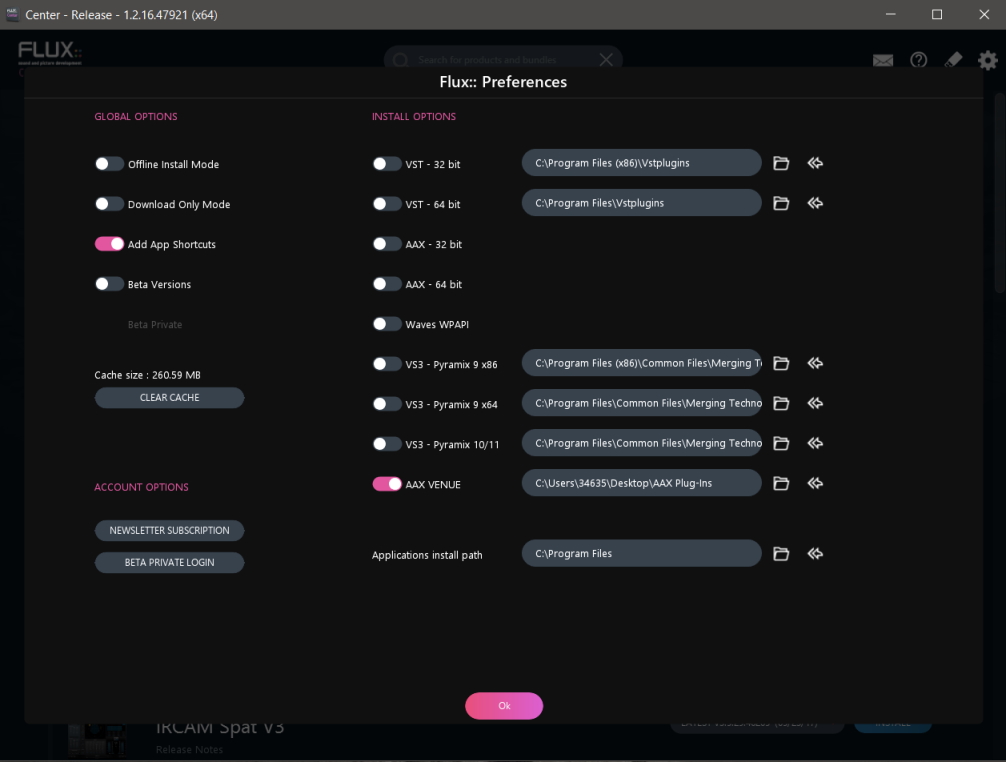
FLUX:: Center Install Options with AAX Venue enabled for download.
To configure FLUX:: Center to download the Venue plug-in versions, enable the AAX Venue plug-in format under Install Options in Center Preferences.
After you’ve set up Center Preferences, you need to save your settings by pressing OK, which will take you back to the Center main installation window.
To install a product in the Center main installation window, click the “Install” button, and when you click the Install button now, Center will download the AVID Venue plugin install package used for installing the plugins on the Venue Console.
When the software download is ready, a folder called AAX Plug-Ins is created on your desktop. Copy or move this folder to a USB memory and insert it into the Venue console to install the plug-ins.
How To download and install software using Flux:: Center
